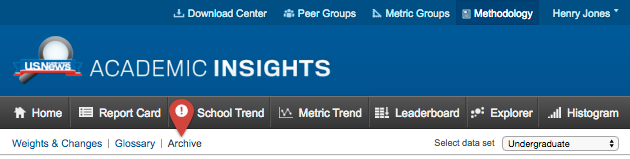Editing, Exporting and Resources
Editing Views
Each visualization within AI allows you to adjust the school or Peer Group, metric or Metric Group and time frame you would like to analyze. You can make most of these changes on every view. Hovering over the blue links in the query sentence will expand a dropdown you can use to make these changes.

- Change the Peer Group or School.
- Hover over the hyperlinked school or Peer Group. From this dropdown you can select a recently used school or group, search for a new school or create a new Peer Group. Some views may only allow you to choose a single school.
- Change the Metric or Metric Group.
- Hover over the hyperlinked metric or Metric Group. From this dropdown you can select a recently used metric or group, search for a new metric or create a new Metric Group. Some views may only allow you to choose a single metric.
- Change the year or time frame.
Exporting Data & Reports
How do I export data in the Visualizations?
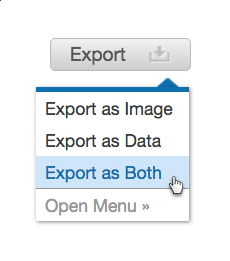
To export data from any of the visualizations, click "Export" in the upper right hand corner. You may export most of the visualizations as an image or as data. If you export the visualization as an image, a PDF file will be created. If you export the visualization as data, a CSV file will be created (only available with a full subscription).
Once you have chosen how you would like to export the data, a pop-up will appear that contains your file. Multiple files may be batched into one export by clicking the "Add More" button and creating more reports. When you are ready to export your files click the "Export Files" icon.

Where do I find the Download Center? (only available with a full subscription)
The easiest way to access the download center is to click on the Download Center icon along the top of the header.
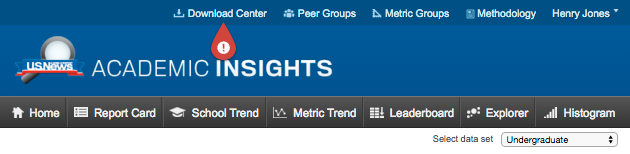
How do I use the Download Center?
When you arrive at the Download Center you will be prompted with a report builder sentence. Please select a Peer Group or individual school, a Metric Group or individual metric and the set of years you wish to export. Once you have your selections ready, click add report. When your report displays in the list below, you can choose to create more reports or click the export file button to get access to your file. Clicking the button will send an email to your account email address.
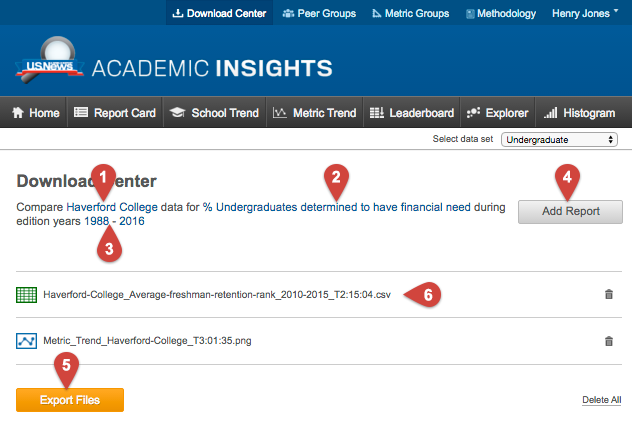
- Select a school or Peer Group.
- Select a Metric Group.
- Choose the time frame for the data you would like to export.
- After you have completed the selections, add the report to you export queue.
- Click to export your selected files.
- Queued downloads from other views will be listed here if they have not already been exported.
PDF Resources
How do I download historical methodology and rankings files?
The Methodology view, found in the top bar of the header, has three separate tabs of information. The tab labeled "Archive" includes a PDF version of the Rankings Methodology for each edition year available for download. Read more about the other features of the Methodology view here.